SoftPerfect Network Scanner
SoftPerfect Network Scanner is one of the most popular free programs in Download.com’s Network Tools category. It offers many features and options for detecting and probing network hosts. It is a portable application (it does not need to be installed; you just double-click netscan.exe to launch it).
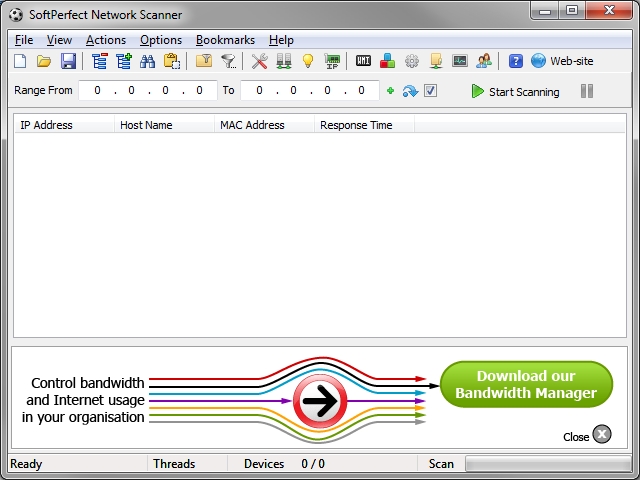
Softperfect Network scanner v5.5.6 main interface
Some of the useful functions of SoftPerfect Network Scanner are as follows:
- Save the results of scans in .xml format by selecting File -> Save Results.
- Import a list of IP addresses in .txt format by selecting File -> Import IP Address List.
- Save Network Scanner’s current scanning configuration by selecting File -> Current Config -> Save to File.
- Extended filtering options are available for viewing hosts matching a specific set of criteria. Choose View -> Setup Filter. Filter options include: IP Address, MAC Address, Host Name, Response Time, LAN Group, OS, User Accounts, DNS Query, TFTP Status, NTP Status, and HTTP Header.
- To see if you are using the latest version of Network Scanner, use the dynamic update feature by selecting Help -> Check for Updates Now.
The program options’ graphical user interface (GUI) lets you configure Network Scanner as depicted below. You can customize ping under Options -> Program Options -> General tab.
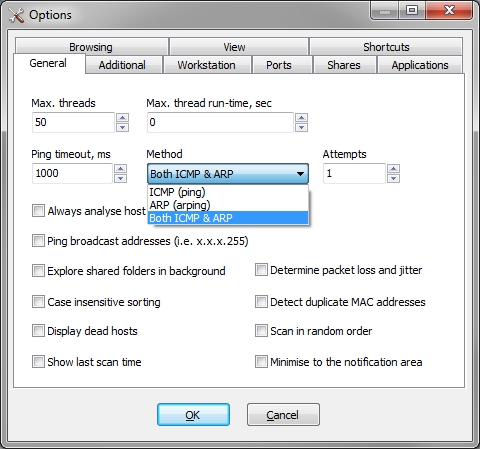
SoftPerfect Network Scanner v 5.5.6 – General options
You can specify which TCP ports Network Scanner should check under Options -> Program Options -> Ports tab.

SoftPerfect Network Scanner v5.5.6 ports options
You can provide authentication credentials for scans to employ under Options -> Program Options -> Workstation tab.
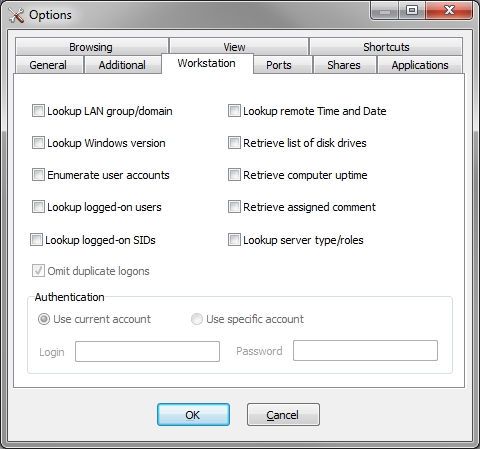
Softperfect Network Scanner v5.5.6 workstation options
When a scan completes, you can right-click a host that Network Scanner found to see what you can do with it.

SoftPerfect Network Scanner v5.5.6 context menu options
One of the weakest aspects of Network Scanner is the main GUI menu bar, which contains a row of small, unlabeled buttons bearing non-descriptive icons. The lack of labels slows down the usage of the program because you have to stop and hover your pointer over each button to make the tool tip appear.

The buttons perform these functions (in order from left to right):
- Display computers with shared folders only
- Enable the filter
- Program options
- Discover active DHCP servers
- Open the Wake-On-LAN manager
- Auto detect the IP range to scan
- Remote WMI
- Remote Registry
- Remote Services
- Remote File
- Remote SNMP
- Remote Groups
- Help
- Visit the SoftPerfect website
SoftPerfect offers several other free products that seem fun and interesting. You can discuss Network Scanner and their other products in their discussion forum.
Recommended reading
If you found the content of this article helpful and want to expand your knowledge further, please consider buying a relevant book using the links below. Thanks!



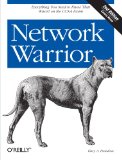

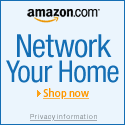



You must be logged in to post a comment.